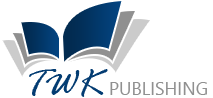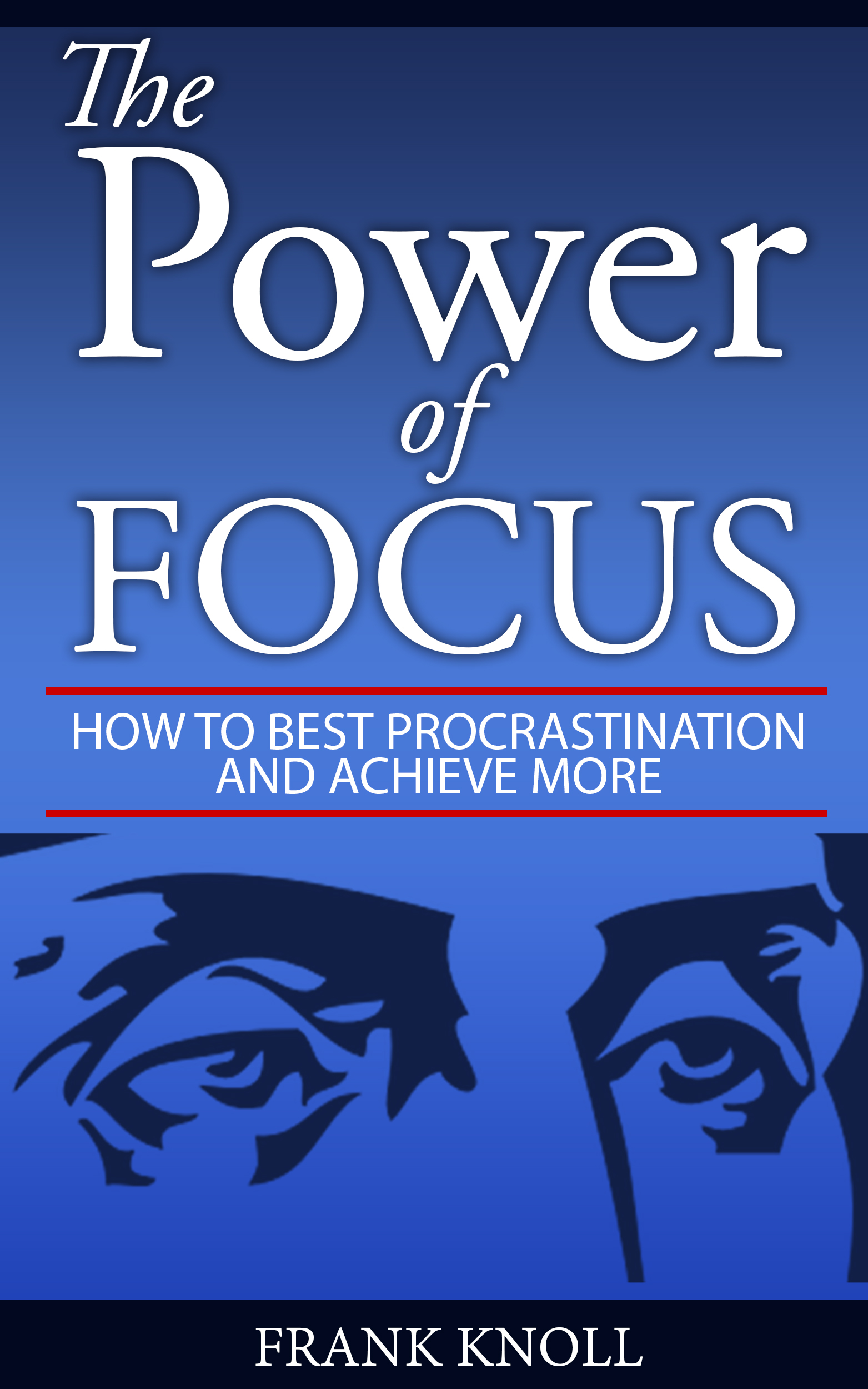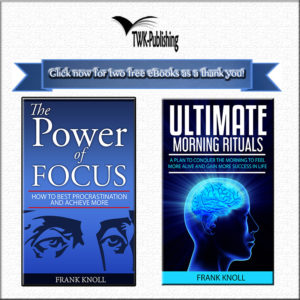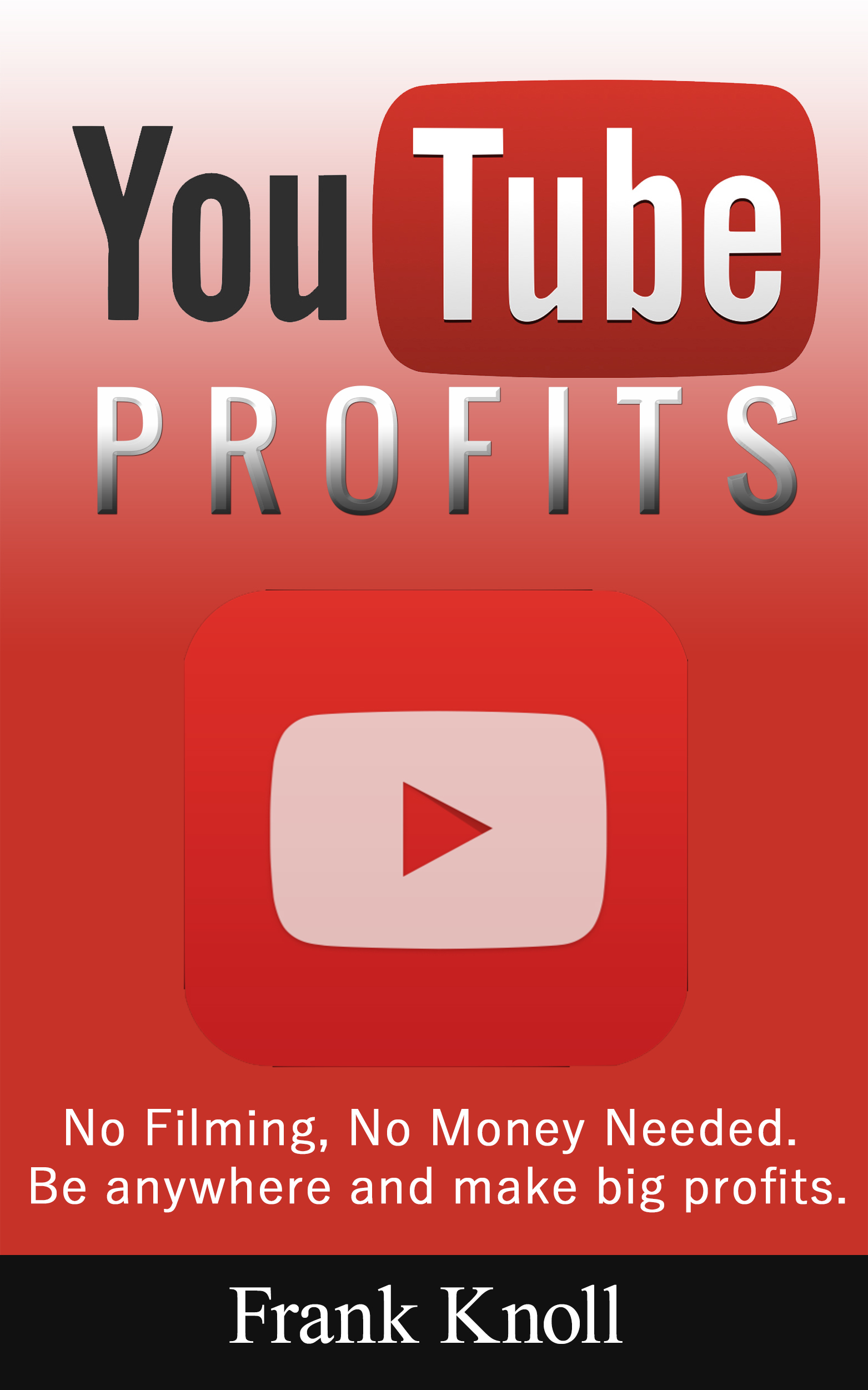
Create a video in the YouTube editor
At this point after you go to the youtube editor you can see you past present and future videos that you can create in this space, and yes you can monetize all of these. You can scroll down the list of videos and you will be able to find numerous videos that you can edit, and add them to your channel.
In this case, we have used the niche “amusement park.” You can use any other niche that you feel is best. You can do a search on the list of videos that are already included in this niche. If you find that there are not too many channels in this niche, then you can choose. If there are a number of channels already offering this niche, then you can choose another niche that you find relevant or better.
Recall the discussion we had in the previous chapter. You are similar to an entrepreneur, looking to set up your own company, the only difference here is that you will be creating your own YouTube Channel with the creative commons videos that you intend to include in your channel.
By adopting this process, you can make sure that you have identified your niche clearly. You will definitely have a number of ideas for your niches, but you will need to figure out the right niche that suits your taste. As mentioned, your niche should be a reflection of your online persona.
If you like adventure rides and shows, Amusement Park niche is for you. If you like flying and planes, you can choose airplanes.
Make sure that you do not choose a niche that is not allowed, like porn or anything that can cause religious disharmony or secularization. Remember, YouTube is only a platform that you are using, and anything that you do would lead to issues with YouTube and its service.
While videos from Creative Commons will not include anything that is porn or hurts the religious sentiment of people, it is important that you are aware of this.
So, what are you supposed to do with the video you have selected? You need to enhance the quality of the videos. For example, you can add some text, add quick fixes to the selected video, adjust the brightness and contrast, and do a variety of things that you want to add to the video.
A video has been selected for your perusal, as given in the screenshot below.
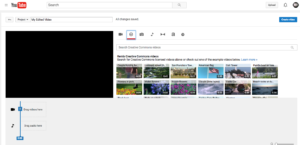
YouTube editor
Your video will be added to the space below the video preview section, as seen in the screenshot above. You can find that there are a number of things that you can do on this selected video. You can add filters to the video as well as text, adjust the size of the banner, and adjust the audio of the video. You can also add transitions to the video as well as a title.
Have a look at the screenshot below. It will give you an idea of the transitions that you can add to the video.
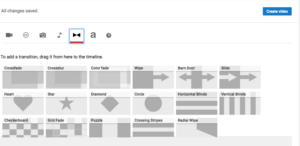
YouTube Annotations
Remember, this has nothing to do with the music of the video. It is only the audio that has been recorded in the video, and you will, however, need to add some background music to your video to bring in some dramatic effects.
At this time, my suggestion to you would be to avoid using any background music with the video that you choose, because the music that you add from the store in YouTube are copyrighted and the artists who developed the amount will end up getting revenue.
I will inform you later in the book how to add a music background to your video.
Click image to learn how to become a best selling amazon author…