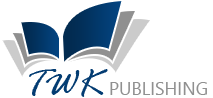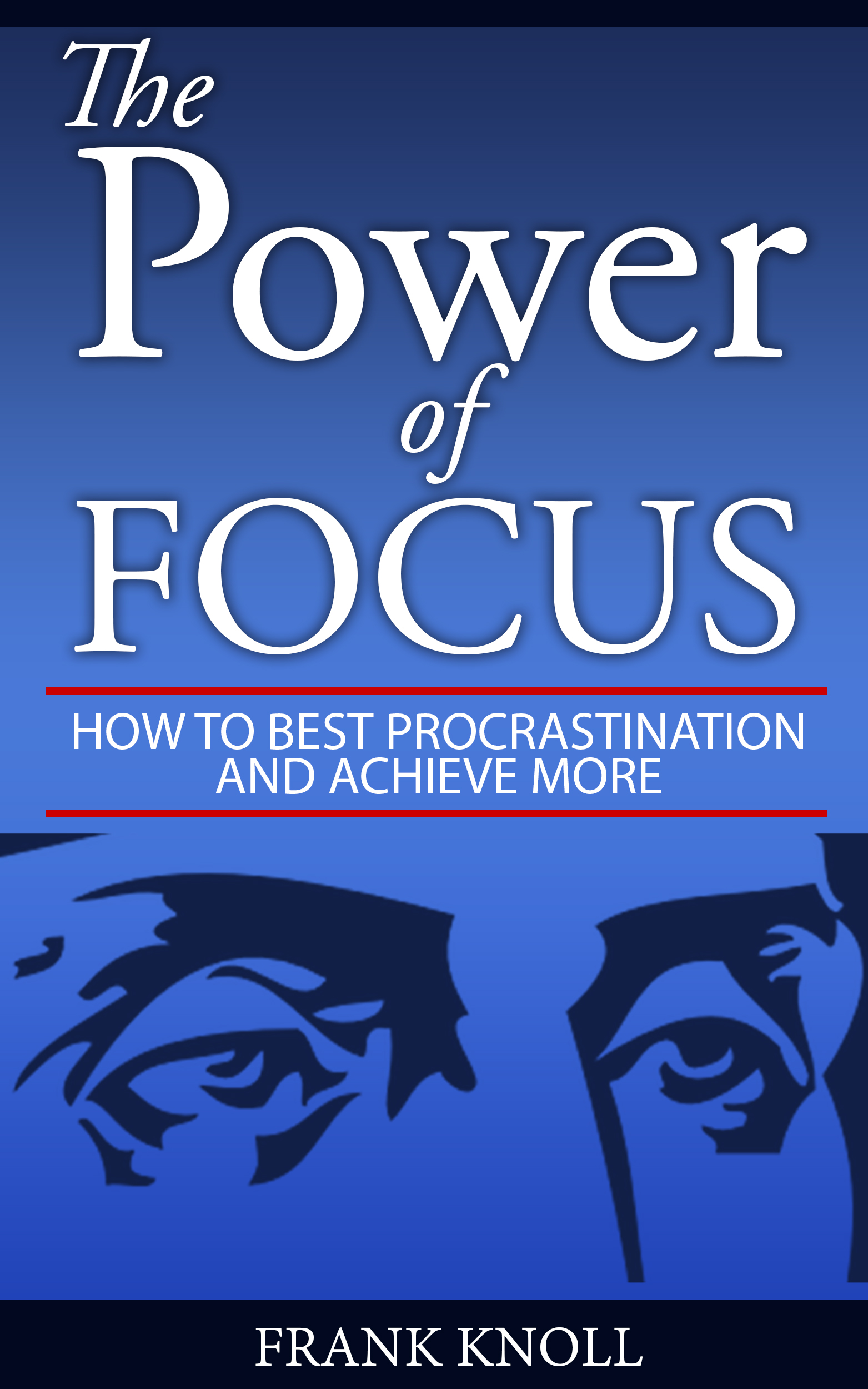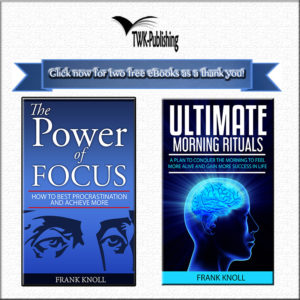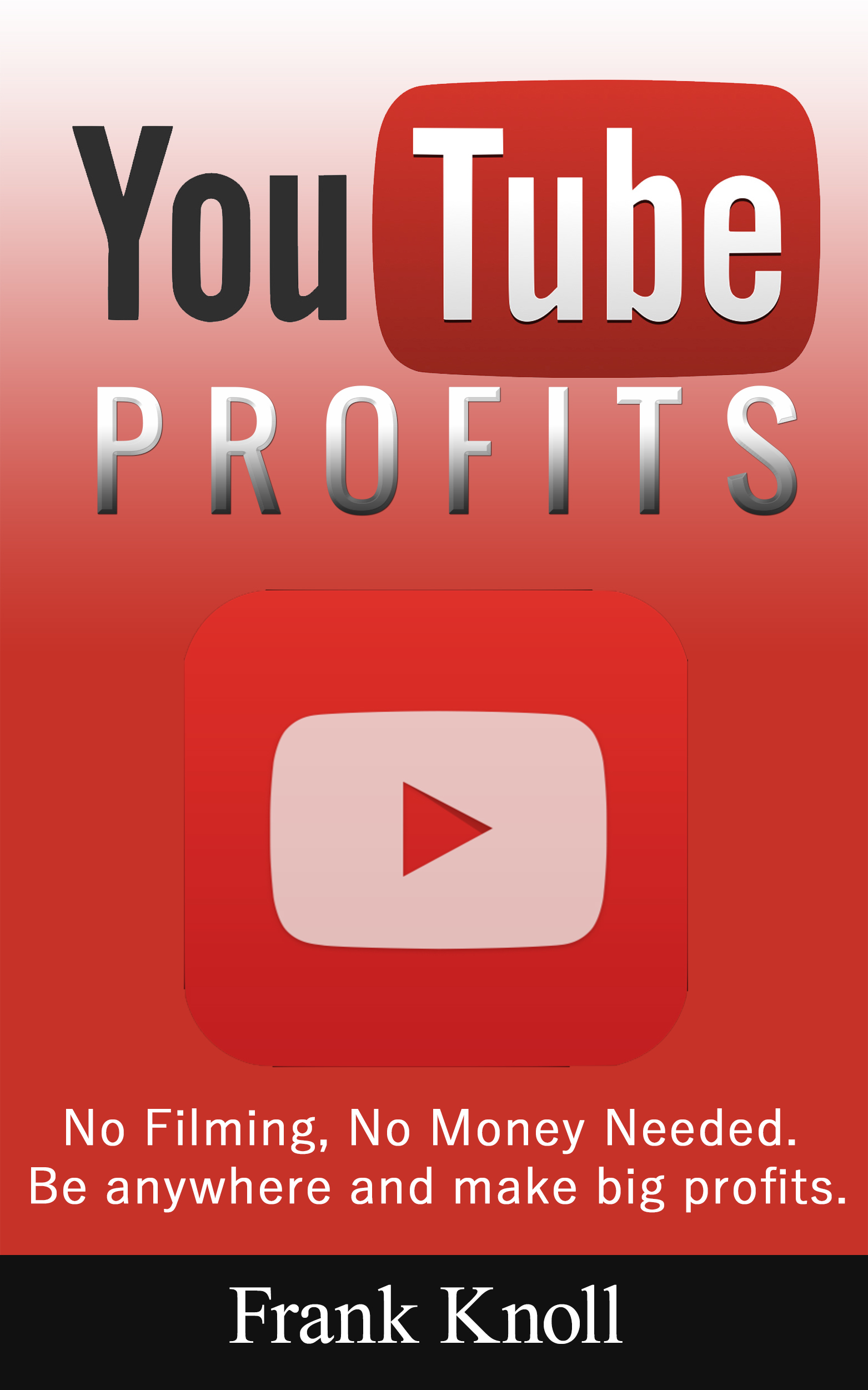
Managing and Updating Your YouTube Videos
You are now ready with all the necessary tools for monetizing your videos. Now is the time for you to add spice to your videos, i.e. more information to make your videos attractive to your viewers.
To add spice, you will need to edit your videos. You can visit the link, My Channel, to check out the videos you have uploaded, and choose the ones you want to edit. Under the edit option, you can do a variety of things, such as:
- Update the Title and keywords. Make sure your title and keywords are aptly chosen so that they suit your video.
- Update the tags, keywords and description. You have already seen the importance of writing an excellent description and how to use tags and keywords. These will help you to reach out to potential viewers, who are likely to use the keywords to search for videos.
Let us check out how to accomplish this.
When you click on My Channel, you will get a dashboard providing you with the videos that you have uploaded to YouTube. You can select the video you want to edit. On selecting the video, your video will load on the online player. Below the player, you will find the text boxes, Analytics and Video Manager. Click on the Video Manager.
It will take you to a new page with the selected video. You will need to click on the text box Edit. Upon clicking Edit, you will be taken to a new page which can allow you to do a variety of things to enhance the viewing experience of your videos.
The red line that you see below is the basic info is where you can add a lot of information like changing the title of your video, editing the description, and including tags and keywords. On the right hand side, you can see the video URL. You can give an appropriate name to your video so that your video has a unique URL.
You can also enhance the quality of your video by clicking on the enhancements tab. On clicking the enhancements, you can apply some quick fixes to your video – such as auto-fixing your video, stabilizing your video and making the images in your sharper and brighter, and trimming the video of unwanted sections.
If you have not added any filters when you created the video, you add them now. If you do not want to show the face of any individual, you can add blurring effects to your video. Additionally, if you do not want to show anything specific in your video, you can even blur those custom areas that you want to blur.
This is also the point where you can add background music to your video. From the above screenshot, you can find the audio icon and tab. On clicking the tab, you will find a list of music that you can add to your video. Make sure that the audio you have chosen is not copyrighted. You can search for music that is copyright free in the search field on the audio tab.
The best part of editing these videos is that as and when you edit them, you will be able to preview your changes, and you can then continue editing them or adding a new feature or reverting to the original.
If you are not satisfied with the description you have used, you can rewrite the description. Ensure that you written a 100 to 400-word description with the necessary keywords and tags used at strategic places in the description. This will ensure that your description meets the requirements of optimizing and adheres to the rules and principles of Search Engine Optimization.
Once you are done with all your editing, make sure that your YouTube account is enabled for monetization. If not, enable it and link it to your AdSense account. Once you enable monetization and link it to your AdSense account, your mission passive income will come alive.
After monetization, you can go to advanced settings and add more information about the video. In the License and Ownership Rights, make sure you select Creative Commons – Attribution, because you have selected the video from the Creative Commons section when you visited www.youtube.com/editor.
Finally, you can select the monetization tab and enable the type of ads that you want to display in your video. Ads could be overlay ads, sponsored cards or skippable video ads. These ads give you the opportunity to monetize your videos.
Click image to learn how to become a best selling amazon author…