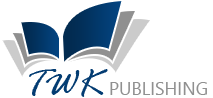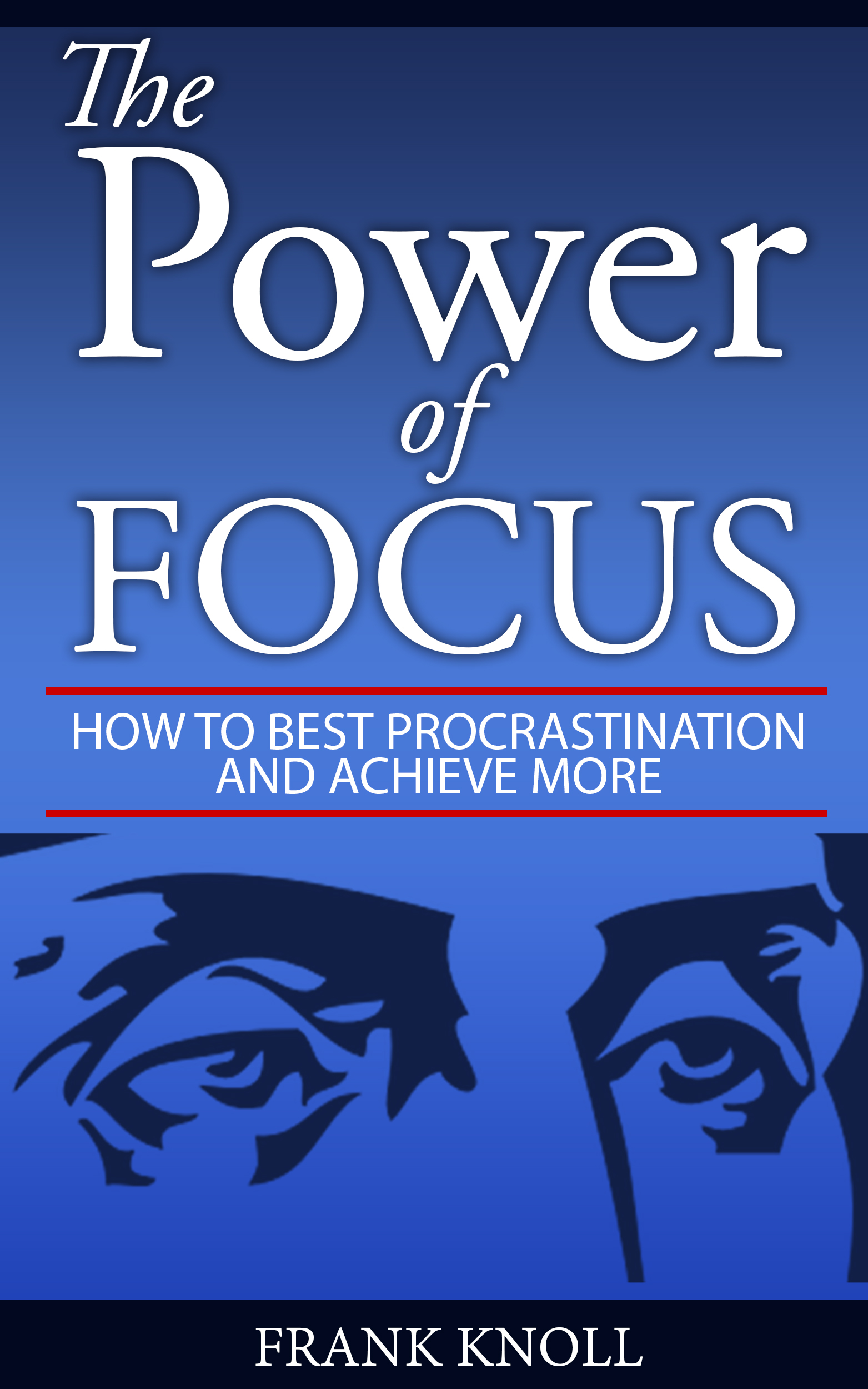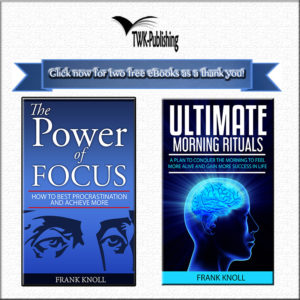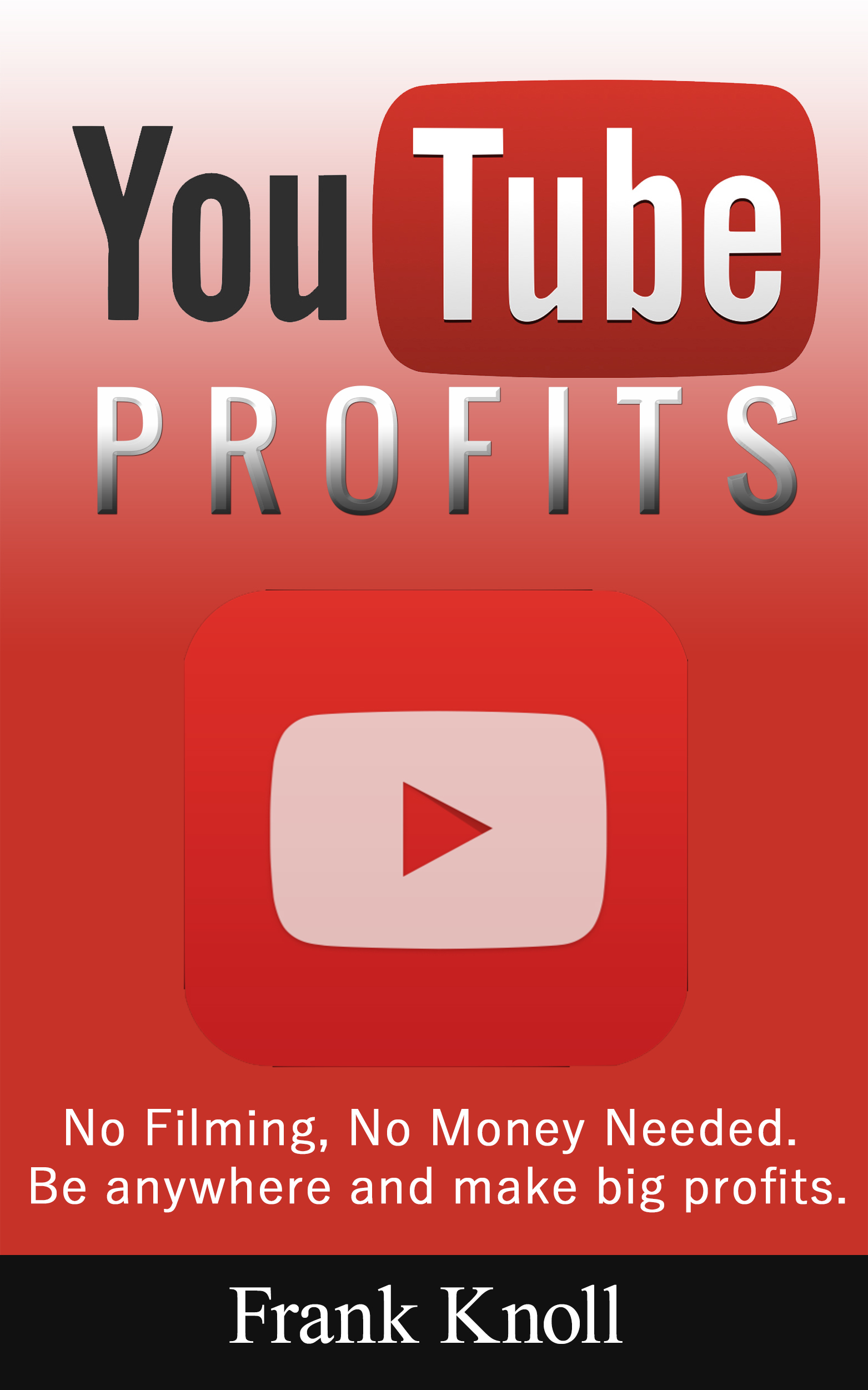
Google Adsense for YouTube Video
Google AdSense is a tool for you to earn money from your monetized videos. You will start receiving payments once you reach a payment threshold. In order for you to receive payments, you will need to create a Google AdSense account. If you have a Google Account, you can use it with Google AdSense for all of Google’s services can be accessed with only one account.
If you are planning to include multiple channels, you need not to open separate AdSense accounts for each channel. One AdSense account is sufficient for you to receive payments through your monetized videos.
Remember, it is against AdSense’s Terms and Conditions to create duplicate AdSense accounts. Once you link an AdSense account to your YouTube account, you cannot disable your YouTube account for monetization.
If you do not have a Google AdSense account, it is recommended that you have at least 5 videos in your channel. This is because if you are seeking to monetize your videos, you will need to show that you are receiving traffic to your channel.
On the other hand, if you have an AdSense account, you can link your AdSense account to your YouTube Account so that you can get money from the traffic of your channel.
There are three ways in which you can link your AdSense account to your YouTube account.
Case 1: If you have an approved AdSense Account.
- You can go to the Monetization Page on YouTube by clicking on to top right corner, “Creative Studio”. On the left, you will find Channel à
- You will find “How do I get paid.” Go to this section.
- From the AdSense Association Page, follow the steps given to be directed to AdSense.
- At the bottom, you will have to select the “Yes” option then proceed to the Google account sign in to choose the Google Account you want to use.
- Enter your Google password and accept the association.
- You will then return to YouTube.
- Your account will take about 48 hours for the association to be fully active. Once your account is activated, you will get a message informing you that your AdSense account has been associated with your YouTube account.
Case 2: If you have never created an AdSense Account before
- Follow steps 1 – 5 as outlined in Case 1.
- Accept the AdSense association.
- Provide your contact information and then submit your AdSense Application.
- You will then be redirected to YouTube with the message that your AdSense application has been received.
- Your account will take about 48 hours for the association to be fully active. Once your account is activated, you will get a message informing you that your AdSense account has been associated with your YouTube account.
Case 3: If you want to review your AdSense Association
When you are seeking to review your AdSense Association with your YouTube Account, you will have to follow the following steps.
- You can go to the Monetization Page on YouTube by clicking on to top right corner, “Creative Studio”. On the left, you will find Channel à
- Then go to “Review or change AdSense Association”.
- On the AdSense Association page, click on Change.
- At the bottom of the page, select Yes, sign into the Google Account you want to choose, and accept the change.
- On accepting, you will be redirected to your YouTube page.
- Your updated AdSense Publisher ID will reflect on AdSense Association Page.
Case 4: Linking Your AdSense to your YouTube Content Management System
To link your AdSense account to your content ID, follow the steps as given below.
- In your YouTube Account page, go to Settings Overview for your YouTube Content Owner.
- In the AdSense section, select the Edit icon.
- You will be asked to continue to AdSense. Click on Accept to redirect you to AdSense.
- Select the Google Account you want to use to sign into AdSense. If you are an existing AdSense publisher, you must sign in with that Google Account that you used for accessing AdSense.
- Enter your Google password, if prompted.
- Confirm the YouTube channel you would want to link with your AdSense Account and then choose the primary language. Even though you choose only one YouTube channel to complete the association with AdSense, YouTube will serve ads on all the channels linked to your content owner.
- Accept the association and provide the required billing information, if prompted.
On completion of this process, you will be redirected back to YouTube, and will get an email from AdSense regarding the update.
Once you have linked your YouTube account to your AdSense account, you will be ready to monetize your videos. Monetizing your videos can take place after AdSense approves the linking of your YouTube account with AdSense Account.
Save your username and password associated with AdSense because you will have to provide information regarding your bank account for transferring the payments that you have received to that account.
You will start receiving your payments after you have hit $100, and you can request your money when you have reached this threshold. Once you reach this milestone, monetization of your videos will go smoothly.
Click image to learn how to become a best selling amazon author…